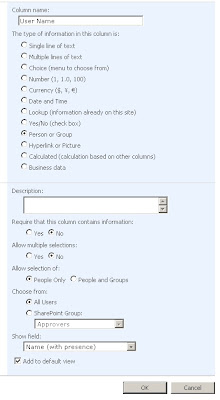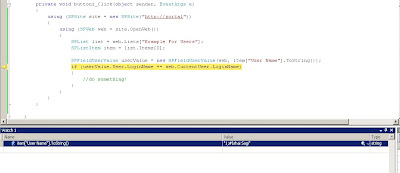|
<?xml version="1.0" encoding="UTF-8" standalone="yes"?>
<configuration>
<configSections>
<sectionGroup name="SharePoint">
<section name="SafeControls" type="Microsoft.SharePoint.ApplicationRuntime.SafeControlsConfigurationHandler, Microsoft.SharePoint, Version=12.0.0.0, Culture=neutral, PublicKeyToken=71e9bce111e9429c" />
<section name="RuntimeFilter" type="System.Configuration.SingleTagSectionHandler, System, Version=1.0.5000.0, Culture=neutral, PublicKeyToken=b77a5c561934e089" />
<section name="WebPartLimits" type="System.Configuration.SingleTagSectionHandler, System, Version=1.0.5000.0, Culture=neutral, PublicKeyToken=b77a5c561934e089" />
<section name="WebPartCache" type="System.Configuration.SingleTagSectionHandler, System, Version=1.0.5000.0, Culture=neutral, PublicKeyToken=b77a5c561934e089" />
<section name="WebPartWorkItem" type="System.Configuration.SingleTagSectionHandler, System, Version=1.0.5000.0, Culture=neutral, PublicKeyToken=b77a5c561934e089" />
<section name="WebPartControls" type="System.Configuration.SingleTagSectionHandler, System, Version=1.0.5000.0, Culture=neutral, PublicKeyToken=b77a5c561934e089" />
<section name="SafeMode" type="Microsoft.SharePoint.ApplicationRuntime.SafeModeConfigurationHandler, Microsoft.SharePoint, Version=12.0.0.0, Culture=neutral, PublicKeyToken=71e9bce111e9429c" />
<section name="MergedActions" type="System.Configuration.SingleTagSectionHandler, System, Version=1.0.5000.0, Culture=neutral, PublicKeyToken=b77a5c561934e089" />
<section name="PeoplePickerWildcards" type="System.Configuration.NameValueSectionHandler, System, Version=1.0.5000.0, Culture=neutral, PublicKeyToken=b77a5c561934e089" />
<section name="BlobCache" type="System.Configuration.SingleTagSectionHandler, System, Version=1.0.5000.0, Culture=neutral, PublicKeyToken=b77a5c561934e089" />
</sectionGroup>
<sectionGroup name="System.Workflow.ComponentModel.WorkflowCompiler" type="System.Workflow.ComponentModel.Compiler.WorkflowCompilerConfigurationSectionGroup, System.Workflow.ComponentModel, Version=3.0.0.0, Culture=neutral, PublicKeyToken=31bf3856ad364e35">
<section name="authorizedTypes" type="System.Workflow.ComponentModel.Compiler.AuthorizedTypesSectionHandler, System.Workflow.ComponentModel, Version=3.0.0.0, Culture=neutral, PublicKeyToken=31bf3856ad364e35" />
</sectionGroup>
<!-- Ajax & SIlverlight -->
<sectionGroup name="system.web.extensions" type="System.Web.Configuration.SystemWebExtensionsSectionGroup, System.Web.Extensions, Version=3.5.0.0, Culture=neutral, PublicKeyToken=31BF3856AD364E35">
<sectionGroup name="scripting" type="System.Web.Configuration.ScriptingSectionGroup, System.Web.Extensions, Version=3.5.0.0, Culture=neutral, PublicKeyToken=31BF3856AD364E35">
<section name="scriptResourceHandler" type="System.Web.Configuration.ScriptingScriptResourceHandlerSection, System.Web.Extensions, Version=3.5.0.0, Culture=neutral, PublicKeyToken=31BF3856AD364E35" requirePermission="false" allowDefinition="MachineToApplication" />
<sectionGroup name="webServices" type="System.Web.Configuration.ScriptingWebServicesSectionGroup, System.Web.Extensions, Version=3.5.0.0, Culture=neutral, PublicKeyToken=31BF3856AD364E35">
<section name="jsonSerialization" type="System.Web.Configuration.ScriptingJsonSerializationSection, System.Web.Extensions, Version=3.5.0.0, Culture=neutral, PublicKeyToken=31BF3856AD364E35" requirePermission="false" allowDefinition="Everywhere" />
<section name="profileService" type="System.Web.Configuration.ScriptingProfileServiceSection, System.Web.Extensions, Version=3.5.0.0, Culture=neutral, PublicKeyToken=31BF3856AD364E35" requirePermission="false" allowDefinition="MachineToApplication" />
<section name="authenticationService" type="System.Web.Configuration.ScriptingAuthenticationServiceSection, System.Web.Extensions, Version=3.5.0.0, Culture=neutral, PublicKeyToken=31BF3856AD364E35" requirePermission="false" allowDefinition="MachineToApplication" />
<section name="roleService" type="System.Web.Configuration.ScriptingRoleServiceSection, System.Web.Extensions, Version=3.5.0.0, Culture=neutral, PublicKeyToken=31BF3856AD364E35" requirePermission="false" allowDefinition="MachineToApplication" />
</sectionGroup>
</sectionGroup>
</sectionGroup>
</configSections>
<SharePoint>
<SafeMode MaxControls="200" CallStack="true" DirectFileDependencies="10" TotalFileDependencies="50" AllowPageLevelTrace="false">
<PageParserPaths>
</PageParserPaths>
</SafeMode>
<WebPartLimits MaxZoneParts="50" PropertySize="1048576" />
<WebPartCache Storage="CacheObject" />
<WebPartControls DatasheetControlGuid="65BCBEE4-7728-41a0-97BE-14E1CAE36AAE" />
<SafeControls>
<SafeControl Assembly="System.Web, Version=1.0.5000.0, Culture=neutral, PublicKeyToken=b03f5f7f11d50a3a" Namespace="System.Web.UI.WebControls" TypeName="*" Safe="True" AllowRemoteDesigner="True" />
<SafeControl Assembly="System.Web, Version=1.0.5000.0, Culture=neutral, PublicKeyToken=b03f5f7f11d50a3a" Namespace="System.Web.UI.HtmlControls" TypeName="*" Safe="True" AllowRemoteDesigner="True" />
<SafeControl Assembly="System.Web, Version=2.0.0.0, Culture=neutral, PublicKeyToken=b03f5f7f11d50a3a" Namespace="System.Web.UI" TypeName="*" Safe="True" AllowRemoteDesigner="True" />
<SafeControl Assembly="System.Web, Version=2.0.0.0, Culture=neutral, PublicKeyToken=b03f5f7f11d50a3a" Namespace="System.Web.UI.WebControls" TypeName="SqlDataSource" Safe="False" AllowRemoteDesigner="False" />
<SafeControl Assembly="System.Web, Version=2.0.0.0, Culture=neutral, PublicKeyToken=b03f5f7f11d50a3a" Namespace="System.Web.UI.WebControls" TypeName="AccessDataSource" Safe="False" AllowRemoteDesigner="False" />
<SafeControl Assembly="System.Web, Version=2.0.0.0, Culture=neutral, PublicKeyToken=b03f5f7f11d50a3a" Namespace="System.Web.UI.WebControls" TypeName="XmlDataSource" Safe="False" AllowRemoteDesigner="False" />
<SafeControl Assembly="System.Web, Version=2.0.0.0, Culture=neutral, PublicKeyToken=b03f5f7f11d50a3a" Namespace="System.Web.UI.WebControls" TypeName="ObjectDataSource" Safe="False" AllowRemoteDesigner="False" />
<SafeControl Assembly="Microsoft.SharePoint, Version=11.0.0.0, Culture=neutral, PublicKeyToken=71e9bce111e9429c" Namespace="Microsoft.SharePoint" TypeName="*" Safe="True" AllowRemoteDesigner="True" />
<SafeControl Assembly="Microsoft.SharePoint, Version=11.0.0.0, Culture=neutral, PublicKeyToken=71e9bce111e9429c" Namespace="Microsoft.SharePoint.WebPartPages" TypeName="*" Safe="True" AllowRemoteDesigner="True" />
<SafeControl Assembly="Microsoft.SharePoint, Version=11.0.0.0, Culture=neutral, PublicKeyToken=71e9bce111e9429c" Namespace="Microsoft.SharePoint.WebControls" TypeName="*" Safe="True" AllowRemoteDesigner="True" />
<SafeControl Assembly="Microsoft.SharePoint, Version=11.0.0.0, Culture=neutral, PublicKeyToken=71e9bce111e9429c" Namespace="Microsoft.SharePoint.ApplicationPages" TypeName="*" Safe="True" AllowRemoteDesigner="True" />
<SafeControl Assembly="Microsoft.SharePoint, Version=11.0.0.0, Culture=neutral, PublicKeyToken=71e9bce111e9429c" Namespace="Microsoft.SharePoint.SoapServer" TypeName="*" Safe="True" AllowRemoteDesigner="True" />
<SafeControl Assembly="Microsoft.SharePoint, Version=11.0.0.0, Culture=neutral, PublicKeyToken=71e9bce111e9429c" Namespace="Microsoft.SharePoint.Meetings" TypeName="*" Safe="True" AllowRemoteDesigner="True" />
<SafeControl Assembly="Microsoft.SharePoint, Version=12.0.0.0, Culture=neutral, PublicKeyToken=71e9bce111e9429c" Namespace="Microsoft.SharePoint" TypeName="*" Safe="True" AllowRemoteDesigner="True" />
<SafeControl Assembly="Microsoft.SharePoint, Version=12.0.0.0, Culture=neutral, PublicKeyToken=71e9bce111e9429c" Namespace="Microsoft.SharePoint.WebPartPages" TypeName="*" Safe="True" AllowRemoteDesigner="True" />
<SafeControl Assembly="Microsoft.SharePoint, Version=12.0.0.0, Culture=neutral, PublicKeyToken=71e9bce111e9429c" Namespace="Microsoft.SharePoint.WebControls" TypeName="*" Safe="True" AllowRemoteDesigner="True" />
<SafeControl Assembly="Microsoft.SharePoint, Version=12.0.0.0, Culture=neutral, PublicKeyToken=71e9bce111e9429c" Namespace="Microsoft.SharePoint.ApplicationPages" TypeName="*" Safe="True" AllowRemoteDesigner="True" />
<SafeControl Assembly="Microsoft.SharePoint, Version=12.0.0.0, Culture=neutral, PublicKeyToken=71e9bce111e9429c" Namespace="Microsoft.SharePoint.SoapServer" TypeName="*" Safe="True" AllowRemoteDesigner="True" />
<SafeControl Assembly="Microsoft.SharePoint, Version=12.0.0.0, Culture=neutral, PublicKeyToken=71e9bce111e9429c" Namespace="Microsoft.SharePoint.Meetings" TypeName="*" Safe="True" AllowRemoteDesigner="True" />
<SafeControl Assembly="Microsoft.SharePoint, Version=12.0.0.0, Culture=neutral, PublicKeyToken=71e9bce111e9429c" Namespace="Microsoft.SharePoint.Workflow" TypeName="*" Safe="True" AllowRemoteDesigner="True" />
<SafeControl Assembly="Microsoft.SharePoint.Search, Version=12.0.0.0, Culture=neutral, PublicKeyToken=71e9bce111e9429c" Namespace="Microsoft.SharePoint.Search.WebControls" TypeName="*" Safe="True" AllowRemoteDesigner="True" />
<SafeControl Assembly="Microsoft.SharePoint.Search, Version=12.0.0.0, Culture=neutral, PublicKeyToken=71e9bce111e9429c" Namespace="Microsoft.SharePoint.Search.Internal.WebControls" TypeName="*" Safe="True" AllowRemoteDesigner="True" />
<SafeControl Src="~/_controltemplates/*" IncludeSubFolders="True" Safe="True" AllowRemoteDesigner="True" />
<SafeControl Assembly="Microsoft.Office.Workflow.Feature, Version=12.0.0.0, Culture=neutral, PublicKeyToken=71e9bce111e9429c" Namespace="Microsoft.Office.Workflow.Feature" TypeName="ProcessAllTasksButton" Safe="True" />
<SafeControl Assembly="Microsoft.Office.Workflow.EastAsianApproval, Version=12.0.0.0, Culture=neutral, PublicKeyToken=71e9bce111e9429c" Namespace="Microsoft.Office.Workflow.EastAsianApproval.WebControls" TypeName="*" Safe="True" AllowRemoteDesigner="True" />
<SafeControl Assembly="Microsoft.Office.Workflow.EastAsianApproval.ApplicationPages, Version=12.0.0.0, Culture=neutral, PublicKeyToken=71e9bce111e9429c" Namespace="Microsoft.Office.Workflow.EastAsianApproval.ApplicationPages" TypeName="*" Safe="True" AllowRemoteDesigner="True" />
<SafeControl Assembly="Microsoft.Office.Excel.WebUI, Version=12.0.0.0, Culture=neutral, PublicKeyToken=71e9bce111e9429c" Namespace="Microsoft.Office.Excel.WebUI" TypeName="*" />
<SafeControl Assembly="Microsoft.Office.Server.UI, Version=12.0.0.0, Culture=neutral, PublicKeyToken=71e9bce111e9429c" Namespace="Microsoft.Office.Server.WebControls" TypeName="*" />
<SafeControl Assembly="Microsoft.SharePoint.Portal, Version=11.0.0.0, Culture=neutral, PublicKeyToken=71e9bce111e9429c" Namespace="Microsoft.SharePoint.Portal.WebControls" TypeName="*" />
<SafeControl Assembly="Microsoft.SharePoint.Publishing, Version=12.0.0.0, Culture=neutral, PublicKeyToken=71e9bce111e9429c" Namespace="Microsoft.SharePoint.Publishing" TypeName="*" />
<SafeControl Assembly="Microsoft.SharePoint.Publishing, Version=12.0.0.0, Culture=neutral, PublicKeyToken=71e9bce111e9429c" Namespace="Microsoft.SharePoint.Publishing.Internal.WebControls" TypeName="*" />
<SafeControl Assembly="Microsoft.SharePoint.Publishing, Version=12.0.0.0, Culture=neutral, PublicKeyToken=71e9bce111e9429c" Namespace="Microsoft.SharePoint.Publishing.WebControls" TypeName="*" />
<SafeControl Assembly="Microsoft.SharePoint.Publishing, Version=12.0.0.0, Culture=neutral, PublicKeyToken=71e9bce111e9429c" Namespace="Microsoft.SharePoint.Publishing.Navigation" TypeName="*" />
<SafeControl Assembly="Microsoft.Office.Server, Version=12.0.0.0, Culture=neutral, PublicKeyToken=71e9bce111e9429c" Namespace="Microsoft.Office.Server.WebControls" TypeName="*" />
<SafeControl Assembly="Microsoft.Office.Server, Version=12.0.0.0, Culture=neutral, PublicKeyToken=71e9bce111e9429c" Namespace="Microsoft.Office.Server.WebControls.FieldTypes" TypeName="*" />
<SafeControl Assembly="Microsoft.Office.Workflow.Feature, Version=12.0.0.0, Culture=neutral, PublicKeyToken=71e9bce111e9429c" Namespace="Microsoft.Office.Server.WebControls.FieldTypes" TypeName="*" />
<SafeControl Assembly="Microsoft.Office.Excel.WebUI, Version=12.0.0.0, Culture=neutral, PublicKeyToken=71e9bce111e9429c" Namespace="Microsoft.Office.Excel.WebUI" TypeName="*" />
<SafeControl Assembly="Microsoft.SharePoint.Portal, Version=12.0.0.0, Culture=neutral, PublicKeyToken=71e9bce111e9429c" Namespace="Microsoft.SharePoint.Portal.WebControls" TypeName="*" />
<SafeControl Assembly="Microsoft.Office.Server.Search, Version=12.0.0.0, Culture=neutral, PublicKeyToken=71e9bce111e9429c" Namespace="Microsoft.Office.Server.Search.WebControls" TypeName="*" Safe="True" />
</SafeControls>
<PeoplePickerWildcards>
<clear />
<add key="AspNetSqlMembershipProvider" value="%" />
</PeoplePickerWildcards>
<MergedActions>
<Action id="bf064279-3567-42bf-a34d-0a74f6fe56ca" sourceFile="C:\Program Files\Common Files\Microsoft Shared\Web Server Extensions\12\config\webconfig.dlc.xml" />
<Action id="e43b7126-2501-49a1-9894-fd75bbb692b6" sourceFile="C:\Program Files\Common Files\Microsoft Shared\Web Server Extensions\12\config\webconfig.eawf.xml" />
<Action id="b95cee54-6827-4caa-ad7d-2c84bf6853c1" sourceFile="C:\Program Files\Common Files\Microsoft Shared\Web Server Extensions\12\config\webconfig.eawf.xml" />
<Action id="e3b7adae-f5db-4ce5-becb-1af83f7938ce" sourceFile="C:\Program Files\Common Files\Microsoft Shared\Web Server Extensions\12\config\webconfig.ewr.xml" />
<Action id="89be315b-a983-44f9-b1ed-d9920cf5528e" sourceFile="C:\Program Files\Common Files\Microsoft Shared\Web Server Extensions\12\config\webconfig.osrv.xml" />
<Action id="2637af1c-f384-4440-ab0c-e07a2e45f4d5" sourceFile="C:\Program Files\Common Files\Microsoft Shared\Web Server Extensions\12\config\webconfig.osrv.xml" />
<Action id="fc002d03-7839-402b-a94a-1c9a2d40b63d" sourceFile="C:\Program Files\Common Files\Microsoft Shared\Web Server Extensions\12\config\webconfig.sps.xml" />
<Action id="cd6122b2-5c40-45fb-952b-908354a91e33" sourceFile="C:\Program Files\Common Files\Microsoft Shared\Web Server Extensions\12\config\webconfig.sps.xml" />
<Action id="2365277a-c5ee-4589-84d4-c759e6b9477d" sourceFile="C:\Program Files\Common Files\Microsoft Shared\Web Server Extensions\12\config\webconfig.sps.xml" />
<Action id="0582988f-9c26-4990-8672-0099f4567b03" sourceFile="C:\Program Files\Common Files\Microsoft Shared\Web Server Extensions\12\config\webconfig.sps.xml" />
<Action id="9008b35c-3ad5-4831-bcbe-ec456a4e152b" sourceFile="C:\Program Files\Common Files\Microsoft Shared\Web Server Extensions\12\config\webconfig.sps.xml" />
<Action id="009e5494-26c5-4181-936f-4d16f444b642" sourceFile="C:\Program Files\Common Files\Microsoft Shared\Web Server Extensions\12\config\webconfig.sps.xml" />
<Action id="ab44b1d7-83b4-487b-ae26-22abe4008258" sourceFile="C:\Program Files\Common Files\Microsoft Shared\Web Server Extensions\12\config\webconfig.sps.xml" />
<Action id="72db2c92-8bc1-4767-a12c-94b67d46d0cf" sourceFile="C:\Program Files\Common Files\Microsoft Shared\Web Server Extensions\12\config\webconfig.sps.xml" />
<Action id="4cc2777f-e9ed-4af4-acbb-9f101f64e4d6" sourceFile="C:\Program Files\Common Files\Microsoft Shared\Web Server Extensions\12\config\webconfig.sps.xml" />
<Action id="4cca960b-247e-4743-9f4b-835975e867f9" sourceFile="C:\Program Files\Common Files\Microsoft Shared\Web Server Extensions\12\config\webconfig.sps.xml" />
<Action id="5552b985-f1b8-4647-83e1-97a3a8d5ca60" sourceFile="C:\Program Files\Common Files\Microsoft Shared\Web Server Extensions\12\config\webconfig.sps.xml" />
<Action id="4e6e31a8-e068-491e-8d32-38da48dcf10a" sourceFile="C:\Program Files\Common Files\Microsoft Shared\Web Server Extensions\12\config\webconfig.sps.xml" />
<Action id="090de644-e7ee-4a67-8fbf-8f41f2b4f1ff" sourceFile="C:\Program Files\Common Files\Microsoft Shared\Web Server Extensions\12\config\webconfig.sps.xml" />
<Action id="2468c72a-0386-4c9e-9143-392fe192f9c0" sourceFile="C:\Program Files\Common Files\Microsoft Shared\Web Server Extensions\12\config\webconfig.sps.xml" />
<Action id="0f0fbbf9-92c0-49d0-89bd-969b596d8492" sourceFile="C:\Program Files\Common Files\Microsoft Shared\Web Server Extensions\12\config\webconfig.sps.xml" />
<Action id="eaa3e0c0-973a-4dbd-96e9-48f7837a8909" sourceFile="C:\Program Files\Common Files\Microsoft Shared\Web Server Extensions\12\config\webconfig.spss.xml" />
<Action id="8182ca12-e9a6-4f4f-9cfe-8a0a21e217e6" sourceFile="C:\Program Files\Common Files\Microsoft Shared\Web Server Extensions\12\config\webconfig.spss.xml" />
<Action id="5055b13f-c200-45dd-8dbd-b046710e01ac" sourceFile="C:\Program Files\Common Files\Microsoft Shared\Web Server Extensions\12\config\webconfig.spss.xml" />
<Action id="5321d9c5-2486-49e8-bd2d-ab555ac4083d" sourceFile="C:\Program Files\Common Files\Microsoft Shared\Web Server Extensions\12\config\webconfig.spss.xml" />
<Action id="ea2d54ca-cd14-48a7-a5ca-b10b24141937" sourceFile="C:\Program Files\Common Files\Microsoft Shared\Web Server Extensions\12\config\webconfig.spss.xml" />
</MergedActions>
<BlobCache location="C:\blobCache" path="\.(gif|jpg|png|css|js)$" maxSize="10" enabled="false" />
<RuntimeFilter Assembly="Microsoft.Office.Server, Version=12.0.0.0, Culture=neutral, PublicKeyToken=71e9bce111e9429c" Class="Microsoft.Office.Server.Audience.AudienceManager" BuilderURL="audience_chooser.aspx" />
</SharePoint>
<system.web>
<securityPolicy>
<trustLevel name="WSS_Medium" policyFile="C:\Program Files\Common Files\Microsoft Shared\Web Server Extensions\12\config\wss_mediumtrust.config" />
<trustLevel name="WSS_Minimal" policyFile="C:\Program Files\Common Files\Microsoft Shared\Web Server Extensions\12\config\wss_minimaltrust.config" />
</securityPolicy>
<httpHandlers>
<remove verb="GET,HEAD,POST" path="*" />
<add verb="GET,HEAD,POST" path="*" type="Microsoft.SharePoint.ApplicationRuntime.SPHttpHandler, Microsoft.SharePoint, Version=12.0.0.0, Culture=neutral, PublicKeyToken=71e9bce111e9429c" />
<add verb="OPTIONS,PROPFIND,PUT,LOCK,UNLOCK,MOVE,COPY,GETLIB,PROPPATCH,MKCOL,DELETE,(GETSOURCE),(HEADSOURCE),(POSTSOURCE)" path="*" type="Microsoft.SharePoint.ApplicationRuntime.SPHttpHandler, Microsoft.SharePoint, Version=12.0.0.0, Culture=neutral, PublicKeyToken=71e9bce111e9429c" />
<add verb="*" path="Reserved.ReportViewerWebControl.axd" type="Microsoft.Reporting.WebForms.HttpHandler, Microsoft.ReportViewer.WebForms, Version=8.0.0.0, Culture=neutral, PublicKeyToken=b03f5f7f11d50a3a" />
<!-- Ajax & SIlverlight -->
<remove verb="*" path="*.asmx" />
<add verb="*" path="*.asmx" validate="false" type="System.Web.Script.Services.ScriptHandlerFactory, System.Web.Extensions, Version=3.5.0.0, Culture=neutral, PublicKeyToken=31BF3856AD364E35" />
<add verb="*" path="*_AppService.axd" validate="false" type="System.Web.Script.Services.ScriptHandlerFactory, System.Web.Extensions, Version=3.5.0.0, Culture=neutral, PublicKeyToken=31BF3856AD364E35" />
<add verb="GET,HEAD" path="ScriptResource.axd" type="System.Web.Handlers.ScriptResourceHandler, System.Web.Extensions, Version=3.5.0.0, Culture=neutral, PublicKeyToken=31BF3856AD364E35" validate="false" />
<add path="*.svc" verb="*" type="System.ServiceModel.Activation.HttpHandler, System.ServiceModel, Version=3.0.0.0, Culture=neutral, PublicKeyToken=b77a5c561934e089" validate="false" />
</httpHandlers>
<customErrors mode="Off" />
<httpRuntime maxRequestLength="51200" />
<authentication mode="Windows" />
<identity impersonate="true" />
<authorization>
<allow users="*" />
</authorization>
<httpModules>
<clear />
<add name="SPRequest" type="Microsoft.SharePoint.ApplicationRuntime.SPRequestModule, Microsoft.SharePoint, Version=12.0.0.0, Culture=neutral, PublicKeyToken=71e9bce111e9429c" />
<add name="OutputCache" type="System.Web.Caching.OutputCacheModule" />
<add name="FormsAuthentication" type="System.Web.Security.FormsAuthenticationModule" />
<add name="UrlAuthorization" type="System.Web.Security.UrlAuthorizationModule" />
<add name="WindowsAuthentication" type="System.Web.Security.WindowsAuthenticationModule" />
<add name="RoleManager" type="System.Web.Security.RoleManagerModule" />
<!-- <add name="Session" type="System.Web.SessionState.SessionStateModule"/> -->
<add name="PublishingHttpModule" type="Microsoft.SharePoint.Publishing.PublishingHttpModule, Microsoft.SharePoint.Publishing, Version=12.0.0.0, Culture=neutral, PublicKeyToken=71e9bce111e9429c" />
<!-- Ajax & SIlverlight -->
<add name="Session" type="System.Web.SessionState.SessionStateModule" />
<add name="ScriptModule" type="System.Web.Handlers.ScriptModule, System.Web.Extensions, Version=3.5.0.0, Culture=neutral, PublicKeyToken=31BF3856AD364E35" />
</httpModules>
<globalization fileEncoding="utf-8" />
<compilation batch="false" debug="true">
<assemblies>
<add assembly="Microsoft.SharePoint, Version=12.0.0.0, Culture=neutral, PublicKeyToken=71e9bce111e9429c" />
<!-- Ajax & Silverlight -->
<add assembly="System.Core, Version=3.5.0.0, Culture=neutral, PublicKeyToken=B77A5C561934E089" />
<add assembly="System.Web.Extensions, Version=3.5.0.0, Culture=neutral, PublicKeyToken=31BF3856AD364E35" />
<add assembly="System.Data.DataSetExtensions, Version=3.5.0.0, Culture=neutral, PublicKeyToken=B77A5C561934E089" />
<add assembly="System.Xml.Linq, Version=3.5.0.0, Culture=neutral, PublicKeyToken=B77A5C561934E089" />
<add assembly="System.Web.Silverlight, Version=2.0.5.0, Culture=neutral, PublicKeyToken=31BF3856AD364E35" />
</assemblies>
<expressionBuilders>
<remove expressionPrefix="Resources" />
<add expressionPrefix="Resources" type="Microsoft.SharePoint.SPResourceExpressionBuilder, Microsoft.SharePoint, Version=12.0.0.0, Culture=neutral, PublicKeyToken=71e9bce111e9429c" />
<add expressionPrefix="SPHtmlEncodedResources" type="Microsoft.SharePoint.SPHtmlEncodedResourceExpressionBuilder, Microsoft.SharePoint, Version=12.0.0.0, Culture=neutral, PublicKeyToken=71e9bce111e9429c" />
<add expressionPrefix="SPSimpleFormattingEncodedResources" type="Microsoft.SharePoint.SPSimpleFormattingEncodedResourceExpressionBuilder, Microsoft.SharePoint, Version=12.0.0.0, Culture=neutral, PublicKeyToken=71e9bce111e9429c" />
<add expressionPrefix="SPUrl" type="Microsoft.SharePoint.Publishing.WebControls.SPUrlExpressionBuilder, Microsoft.SharePoint.Publishing, Version=12.0.0.0, Culture=neutral, PublicKeyToken=71e9bce111e9429c" />
</expressionBuilders>
</compilation>
<pages enableSessionState="false" enableViewState="true" enableViewStateMac="true" validateRequest="false" pageParserFilterType="Microsoft.SharePoint.ApplicationRuntime.SPPageParserFilter, Microsoft.SharePoint, Version=12.0.0.0, Culture=neutral, PublicKeyToken=71e9bce111e9429c" asyncTimeout="7">
<namespaces>
<remove namespace="System.Web.UI.WebControls.WebParts" />
</namespaces>
<tagMapping>
<add tagType="System.Web.UI.WebControls.SqlDataSource, System.Web, Version=2.0.0.0, Culture=neutral, PublicKeyToken=b03f5f7f11d50a3a" mappedTagType="Microsoft.SharePoint.WebControls.SPSqlDataSource, Microsoft.SharePoint, Version=12.0.0.0, Culture=neutral, PublicKeyToken=71e9bce111e9429c" />
</tagMapping>
<!-- Ajax & Silverlight -->
<controls>
<add tagPrefix="asp" namespace="System.Web.UI" assembly="System.Web.Extensions, Version=3.5.0.0, Culture=neutral, PublicKeyToken=31BF3856AD364E35" />
<add tagPrefix="asp" namespace="System.Web.UI.WebControls" assembly="System.Web.Extensions, Version=3.5.0.0, Culture=neutral, PublicKeyToken=31BF3856AD364E35" />
</controls>
</pages>
<siteMap defaultProvider="CurrentNavSiteMapProvider" enabled="true">
<providers>
<add name="SPNavigationProvider" type="Microsoft.SharePoint.Navigation.SPNavigationProvider, Microsoft.SharePoint, Version=12.0.0.0, Culture=neutral, PublicKeyToken=71e9bce111e9429c" />
<add name="SPSiteMapProvider" type="Microsoft.SharePoint.Navigation.SPSiteMapProvider, Microsoft.SharePoint, Version=12.0.0.0, Culture=neutral, PublicKeyToken=71e9bce111e9429c" />
<add name="SPContentMapProvider" type="Microsoft.SharePoint.Navigation.SPContentMapProvider, Microsoft.SharePoint, Version=12.0.0.0, Culture=neutral, PublicKeyToken=71e9bce111e9429c" />
<add name="SPXmlContentMapProvider" siteMapFile="_app_bin/layouts.sitemap" type="Microsoft.SharePoint.Navigation.SPXmlContentMapProvider, Microsoft.SharePoint, Version=12.0.0.0, Culture=neutral, PublicKeyToken=71e9bce111e9429c" />
<add name="AdministrationQuickLaunchProvider" description="QuickLaunch navigation provider for the central administration site" type="Microsoft.Office.Server.Web.AdministrationQuickLaunchProvider, Microsoft.Office.Server.UI, Version=12.0.0.0, Culture=neutral, PublicKeyToken=71e9bce111e9429c" />
<add name="SharedServicesQuickLaunchProvider" description="QuickLaunch navigation provider for shared services administration sites" type="Microsoft.Office.Server.Web.SharedServicesQuickLaunchProvider, Microsoft.Office.Server.UI, Version=12.0.0.0, Culture=neutral, PublicKeyToken=71e9bce111e9429c" />
<add name="GlobalNavSiteMapProvider" description="CMS provider for Global navigation" type="Microsoft.SharePoint.Publishing.Navigation.PortalSiteMapProvider, Microsoft.SharePoint.Publishing, Version=12.0.0.0, Culture=neutral, PublicKeyToken=71e9bce111e9429c" NavigationType="Global" EncodeOutput="true" />
<add name="CombinedNavSiteMapProvider" description="CMS provider for Combined navigation" type="Microsoft.SharePoint.Publishing.Navigation.PortalSiteMapProvider, Microsoft.SharePoint.Publishing, Version=12.0.0.0, Culture=neutral, PublicKeyToken=71e9bce111e9429c" NavigationType="Combined" EncodeOutput="true" />
<add name="CurrentNavSiteMapProvider" description="CMS provider for Current navigation" type="Microsoft.SharePoint.Publishing.Navigation.PortalSiteMapProvider, Microsoft.SharePoint.Publishing, Version=12.0.0.0, Culture=neutral, PublicKeyToken=71e9bce111e9429c" NavigationType="Current" EncodeOutput="true" />
<add name="CurrentNavSiteMapProviderNoEncode" description="CMS provider for Current navigation, no encoding of output" type="Microsoft.SharePoint.Publishing.Navigation.PortalSiteMapProvider, Microsoft.SharePoint.Publishing, Version=12.0.0.0, Culture=neutral, PublicKeyToken=71e9bce111e9429c" NavigationType="Current" EncodeOutput="false" />
<add name="SiteDirectoryCategoryProvider" description="Site Directory category provider" type="Microsoft.SharePoint.Portal.WebControls.SiteDirectoryCategoryProvider, Microsoft.SharePoint.Portal, Version=12.0.0.0, Culture=neutral, PublicKeyToken=71e9bce111e9429c" />
<add name="MySiteMapProvider" description="MySite provider that returns areas and based on the current user context" type="Microsoft.SharePoint.Portal.MySiteMapProvider, Microsoft.SharePoint.Portal, Version=12.0.0.0, Culture=neutral, PublicKeyToken=71e9bce111e9429c" />
<add name="MySiteLeftNavProvider" description="MySite Left Nav provider that returns areas and based on the current user context" type="Microsoft.SharePoint.Portal.MySiteLeftNavProvider, Microsoft.SharePoint.Portal, Version=12.0.0.0, Culture=neutral, PublicKeyToken=71e9bce111e9429c" />
<add name="UsagePagesSiteMapProvider" description="Provider for navigation in Portal Usage pages" type="Microsoft.SharePoint.Portal.Analytics.UsagePagesSiteMapProvider, Microsoft.SharePoint.Portal, Version=12.0.0.0, Culture=neutral, PublicKeyToken=71e9bce111e9429c" />
</providers>
</siteMap>
<trust level="WSS_Minimal" originUrl="" />
<webParts>
<transformers>
<add name="TransformableFilterValuesToFilterValuesTransformer" type="Microsoft.SharePoint.WebPartPages.TransformableFilterValuesToFilterValuesTransformer, Microsoft.SharePoint, Version=12.0.0.0, Culture=neutral, PublicKeyToken=71e9bce111e9429c" />
<add name="TransformableFilterValuesToParametersTransformer" type="Microsoft.SharePoint.WebPartPages.TransformableFilterValuesToParametersTransformer, Microsoft.SharePoint, Version=12.0.0.0, Culture=neutral, PublicKeyToken=71e9bce111e9429c" />
<add name="TransformableFilterValuesToFieldTransformer" type="Microsoft.SharePoint.WebPartPages.TransformableFilterValuesToFieldTransformer, Microsoft.SharePoint, Version=12.0.0.0, Culture=neutral, PublicKeyToken=71e9bce111e9429c" />
<add name="TransformableFilterValuesToEntityInstanceTransformer" type="Microsoft.SharePoint.Portal.WebControls.TransformableFilterValuesToEntityInstanceTransformer, Microsoft.SharePoint.Portal, Version=12.0.0.0, Culture=neutral, PublicKeyToken=71e9bce111e9429c" />
</transformers>
</webParts>
<machineKey validationKey="FA6C8EC6EB970BE45371E2A92E9903D13C138ABED92C179A" decryptionKey="D3D407E4CB20D8EEF9C81E069F5AA55CE4C31DBAA99BD7FA" validation="SHA1" />
<sessionState mode="SQLServer" timeout="60" allowCustomSqlDatabase="true" partitionResolverType="Microsoft.Office.Server.Administration.SqlSessionStateResolver, Microsoft.Office.Server, Version=12.0.0.0, Culture=neutral, PublicKeyToken=71e9bce111e9429c" />
</system.web>
<runtime>
<assemblyBinding xmlns="urn:schemas-microsoft-com:asm.v1">
<dependentAssembly>
<assemblyIdentity name="Microsoft.SharePoint" publicKeyToken="71e9bce111e9429c" culture="neutral" />
<bindingRedirect oldVersion="11.0.0.0" newVersion="12.0.0.0" />
</dependentAssembly>
<dependentAssembly>
<assemblyIdentity name="Microsoft.SharePoint.Dsp" publicKeyToken="71e9bce111e9429c" culture="neutral" />
<bindingRedirect oldVersion="11.0.0.0" newVersion="12.0.0.0" />
</dependentAssembly>
<dependentAssembly>
<assemblyIdentity name="Microsoft.SharePoint.Dsp.OleDb" publicKeyToken="71e9bce111e9429c" culture="neutral" />
<bindingRedirect oldVersion="11.0.0.0" newVersion="12.0.0.0" />
</dependentAssembly>
<dependentAssembly>
<assemblyIdentity name="Microsoft.SharePoint.Dsp.SoapPT" publicKeyToken="71e9bce111e9429c" culture="neutral" />
<bindingRedirect oldVersion="11.0.0.0" newVersion="12.0.0.0" />
</dependentAssembly>
<dependentAssembly>
<assemblyIdentity name="Microsoft.SharePoint.Dsp.Sts" publicKeyToken="71e9bce111e9429c" culture="neutral" />
<bindingRedirect oldVersion="11.0.0.0" newVersion="12.0.0.0" />
</dependentAssembly>
<dependentAssembly>
<assemblyIdentity name="Microsoft.SharePoint.Dsp.XmlUrl" publicKeyToken="71e9bce111e9429c" culture="neutral" />
<bindingRedirect oldVersion="11.0.0.0" newVersion="12.0.0.0" />
</dependentAssembly>
<dependentAssembly>
<assemblyIdentity name="Microsoft.SharePoint.intl" publicKeyToken="71e9bce111e9429c" culture="neutral" />
<bindingRedirect oldVersion="11.0.0.0" newVersion="12.0.0.0" />
</dependentAssembly>
<dependentAssembly>
<assemblyIdentity name="Microsoft.SharePoint.Library" publicKeyToken="71e9bce111e9429c" culture="neutral" />
<bindingRedirect oldVersion="11.0.0.0" newVersion="12.0.0.0" />
</dependentAssembly>
<dependentAssembly>
<assemblyIdentity name="Microsoft.SharePoint.Security" publicKeyToken="71e9bce111e9429c" culture="neutral" />
<bindingRedirect oldVersion="11.0.0.0" newVersion="12.0.0.0" />
</dependentAssembly>
<probing privatePath="bin;_app_bin" />
<dependentAssembly xmlns="urn:schemas-microsoft-com:asm.v1">
<assemblyIdentity name="Microsoft.SharePoint.Portal" publicKeyToken="71e9bce111e9429c" culture="neutral" />
<bindingRedirect oldVersion="11.0.0.0" newVersion="12.0.0.0" />
</dependentAssembly>
<!-- Ajax & Silverlight -->
<assemblyBinding xmlns="urn:schemas-microsoft-com:asm.v1">
<dependentAssembly>
<assemblyIdentity name="System.Web.Extensions" publicKeyToken="31bf3856ad364e35" />
<bindingRedirect oldVersion="1.0.0.0-1.1.0.0" newVersion="3.5.0.0" />
</dependentAssembly>
<dependentAssembly>
<assemblyIdentity name="System.Web.Extensions.Design" publicKeyToken="31bf3856ad364e35" />
<bindingRedirect oldVersion="1.0.0.0-1.1.0.0" newVersion="3.5.0.0" />
</dependentAssembly>
</assemblyBinding>
</assemblyBinding>
</runtime>
<location path="_layouts/images">
<system.web>
<authorization>
<allow users="*" />
</authorization>
</system.web>
</location>
<location path="_layouts/mobile/mbllogin.aspx">
<system.web>
<authorization>
<allow users="*" />
</authorization>
</system.web>
</location>
<System.Workflow.ComponentModel.WorkflowCompiler>
<authorizedTypes>
<authorizedType Assembly="System.Workflow.Activities, Version=3.0.0.0, Culture=neutral, PublicKeyToken=31bf3856ad364e35" Namespace="System.Workflow.*" TypeName="*" Authorized="True" />
<authorizedType Assembly="System.Workflow.ComponentModel, Version=3.0.0.0, Culture=neutral, PublicKeyToken=31bf3856ad364e35" Namespace="System.Workflow.*" TypeName="*" Authorized="True" />
<authorizedType Assembly="System.Workflow.Runtime, Version=3.0.0.0, Culture=neutral, PublicKeyToken=31bf3856ad364e35" Namespace="System.Workflow.*" TypeName="*" Authorized="True" />
<authorizedType Assembly="System.Transactions, Version=2.0.0.0, Culture=neutral, PublicKeyToken=b77a5c561934e089" Namespace="System*" TypeName="*" Authorized="True" />
<authorizedType Assembly="mscorlib, Version=2.0.0.0, Culture=neutral, PublicKeyToken=b77a5c561934e089" Namespace="System*" TypeName="*" Authorized="True" />
<authorizedType Assembly="System, Version=2.0.0.0, Culture=neutral, PublicKeyToken=b77a5c561934e089" Namespace="System*" TypeName="*" Authorized="True" />
<authorizedType Assembly="Microsoft.SharePoint, Version=12.0.0.0, Culture=neutral, PublicKeyToken=71e9bce111e9429c" Namespace="Microsoft.SharePoint.Workflow" TypeName="SPWorkflowActivationProperties" Authorized="True" />
<authorizedType Assembly="Microsoft.SharePoint, Version=12.0.0.0, Culture=neutral, PublicKeyToken=71e9bce111e9429c" Namespace="Microsoft.SharePoint.Workflow" TypeName="SPWorkflowTaskProperties" Authorized="True" />
<authorizedType Assembly="Microsoft.SharePoint, Version=12.0.0.0, Culture=neutral, PublicKeyToken=71e9bce111e9429c" Namespace="Microsoft.SharePoint.Workflow" TypeName="SPWorkflowHistoryEventType" Authorized="True" />
<authorizedType Assembly="Microsoft.SharePoint.WorkflowActions, Version=12.0.0.0, Culture=neutral, PublicKeyToken=71e9bce111e9429c" Namespace="Microsoft.SharePoint.WorkflowActions" TypeName="*" Authorized="True" />
</authorizedTypes>
</System.Workflow.ComponentModel.WorkflowCompiler>
<appSettings>
<add key="FeedCacheTime" value="300" />
<add key="FeedPageUrl" value="/_layouts/feed.aspx?" />
<add key="FeedXsl1" value="/Style Library/Xsl Style Sheets/Rss.xsl" />
<add key="ReportViewerMessages" value="Microsoft.SharePoint.Portal.Analytics.UI.ReportViewerMessages, Microsoft.SharePoint.Portal, Version=12.0.0.0, Culture=neutral, PublicKeyToken=71e9bce111e9429c" />
</appSettings>
<system.net>
<defaultProxy>
<proxy autoDetect="true" />
</defaultProxy>
</system.net>
<!-- Ajax & Silverlight -->
<system.webServer>
<validation validateIntegratedModeConfiguration="false" />
<modules>
<remove name="ScriptModule" />
<add name="ScriptModule" preCondition="managedHandler" type="System.Web.Handlers.ScriptModule, System.Web.Extensions, Version=3.5.0.0, Culture=neutral, PublicKeyToken=31BF3856AD364E35" />
</modules>
<handlers>
<remove name="WebServiceHandlerFactory-Integrated" />
<remove name="ScriptHandlerFactory" />
<remove name="ScriptHandlerFactoryAppServices" />
<remove name="ScriptResource" />
<add name="ScriptHandlerFactory" verb="*" path="*.asmx" preCondition="integratedMode" type="System.Web.Script.Services.ScriptHandlerFactory, System.Web.Extensions, Version=3.5.0.0, Culture=neutral, PublicKeyToken=31BF3856AD364E35" />
<add name="ScriptHandlerFactoryAppServices" verb="*" path="*_AppService.axd" preCondition="integratedMode" type="System.Web.Script.Services.ScriptHandlerFactory, System.Web.Extensions, Version=3.5.0.0, Culture=neutral, PublicKeyToken=31BF3856AD364E35" />
<add name="ScriptResource" preCondition="integratedMode" verb="GET,HEAD" path="ScriptResource.axd" type="System.Web.Handlers.ScriptResourceHandler, System.Web.Extensions, Version=3.5.0.0, Culture=neutral, PublicKeyToken=31BF3856AD364E35" />
</handlers>
</system.webServer>
</configuration> | 
















 SharePointClient2005.zip
SharePointClient2005.zip Deploying Active Directory Rights Management Services with .doc
Deploying Active Directory Rights Management Services with .doc